Compiling glu¶
Compilation¶
In order to compile the code you need
- java 1.7
- Unix (tested on Mac OS X and Solaris)
At the top simply run:
./gradlew test
which should compile and run all the tests (glu uses the gradle wrapper which will download the proper version of gradle as well as the grails wrapper which will as well download the proper version of grails).
IDE Support¶
You can issue the command (at the top):
./gradlew cleanIdea idea
which will use the gradle IDEA plugin to create the right set of modules in order to open the project in IntelliJ IDEA.
Directory structure¶
agent/org.linkedin.glu.agent-api: Agent api (like Agent class)
agent/org.linkedin.glu.agent-impl: Implementation of the agent
agent/org.linkedin.glu.agent-rest-resources: REST resources (endpoint) (used in the agent)
agent/org.linkedin.glu.agent-rest-client: REST client (which talks to the resources) (used in both agent-cli and console-webapp)
agent/org.linkedin.glu.agent-cli: The command line which can talk to the agent directly.
agent/org.linkedin.glu.agent-cli-impl: Contains the implementation of the agent cli
agent/org.linkedin.glu.agent-tracker Listens to ZooKeeper events to track the agent writes (used in console-webapp).
agent/org.linkedin.glu.agent-server-impl: Contains the implementation of the agent server cli.
agent/org.linkedin.glu.agent-server-upgrade: Create the upgrade package (to be used when uprading an already installed agent).
agent/org.linkedin.glu.agent-server: The actual server.
console/org.linkedin.glu.console-webapp: The console webapp (grails application):
../../gradlew lib // compile all the dependencies and put them in the lib folder ../../gradlew run-app // after running gradle lib, you can simply run grails directly as it will use the // libraries in lib to boot the appconsole/org.linkedin.glu.console-cli: The cli for the console (written in python) to use the REST api of the console.
console/org.linkedin.glu.console-server: The console/org.linkedin.glu.console-webapp project generates the war (or is used in dev through grails). This project creates a ready to run console embedding jetty.
docs/manual: The manual/documentation. To build simply issue:
../../gradlew doc
Note
You need to have sphinx installed in order to build the documentation.
Note
The various screenshots have been taken from the live running webapp and using ImageMagick to rescale them:
convert xxx.png -resize 600 xxx.png
packaging/org.linkedin.glu.packaging-all: Creates a package which contains all prebuilt packages and is also used for the tutorial:
../../gradlew package // create the package ../../gradlew package-install // to install locally (for dev) ../../gradlew dev-setup // generate a distribution with 1 agent in 1 fabric // shell script (devsetupctl.sh) allows to start/stop ../../gradlew dev-setup-x-y // generate a distribution with x agents in y fabrics // shell script (devsetupctl.sh) allows to start/stop ../../gradlew clean-dev-setup // to delete the setuppackaging/org.linkedin.glu.packaging-setup: Creates a package with convenient shell scripts to setup the keys and agent in ZooKeeper:
../../gradlew package // create the package ../../gradlew package-install // to install locally (for dev)
dev-keys: Contains the keys used in dev (check key_generation.txt) for instructions on how to generate a different set of keys)
Build configuration¶
The project uses the org.linkedin.userConfig plugin and as such can be configured
Example:
~/.userConfig.properties
top.build.dir="/Volumes/Disk2/deployment/${userConfig.project.name}"
top.install.dir="/export/content/${userConfig.project.name}"
top.release.dir="/export/content/repositories/release"
top.publish.dir="/export/content/repositories/publish"
Quick Setup Guide¶
This is a quick setup guide that shows you how to bring all the stack up (step 2 and 3 are optional and are just meant to verify that the agents are up and help you get familiar with the tools).
1. Bring the (dev) stack up¶
Issue:
cd packaging/org.linkedin.glu.packaging-all
../../gradlew dev-setup-2-2
This will automatically create a full stack setup (ZooKeeper, console and 2 agents in 2 fabrics).
Go back to checkout root then issue:
cd ../..
Go to the dist dev-setup folder:
cd out/build/packaging/org.linkedin.glu.packaging-all/install/dev-setup
Tip
The build output shows you were the folder is located:
Created dev setup: /Users/ypujante/github/org.pongasoft/glu/out/build/packaging/org.linkedin.glu.packaging-all/install/dev-setup/bin/devsetupctl.sh
and start the stack:
./bin/devsetupctl.sh start
You can now issue:
./bin/devsetupctl.sh tail
which will automatically tail the log files of all components of the stack.
2. Try the agent cli (optional)¶
You can try the agent-cli and make sure that you can communicate with the agents:
./dists/agent-cli/org.linkedin.glu.agent-cli-<version>/bin/agent-cli.sh -s https://localhost:13906
which returns (list all mountpoints on agent-1):
[/]
then:
./dists/agent-cli/org.linkedin.glu.agent-cli-<version>/bin/agent-cli.sh -s https://localhost:13908
which returns (list all mountpoints on agent-2):
[/]
then:
./dists/agent-cli/org.linkedin.glu.agent-cli-<version>/bin/agent-cli.sh -s https://localhost:13906 -m /
which returns (details about the mountPoint ‘/’ on agent-1):
[scriptDefinition:[initParameters:[:], mountPoint:/, scriptFactory:[class:org.linkedin.glu.agent.impl.script.FromClassNameScriptFactory, className:org.linkedin.glu.agent.impl.script.RootScript]], scriptState:[stateMachine:[currentState:installed], script:[rootPath:/]]]
Note that when issuing this command you should see an entry in the log file of the agent (if you continued the tail started in step 1).
Warning
You need to replace <version> by the appropriate version of the build!
3. Try the REST api directly (optional)¶
Issue the command which is doing a GET /mountPoint/ on agent-2 using the right keys:
curl -k https://localhost:13906/mountPoint/ -E dev-keys/console.pem
{"fullState":{"scriptDefinition":{"initParameters":{},"mountPoint":"/","scriptFactory": {"class":"org.linkedin.glu.agent.impl.script.FromClassNameScriptFactory","className": "org.linkedin.glu.agent.impl.script.RootScript"}},"scriptState":{"stateMachine":{"currentState":"installed"},"script":{"rootPath":"/"}}}}
Note
What you get back is a json string!
5. Generating a new stack¶
In order to generate a new stack, it is important to clean the previous one, which can be done by simply doing:
../../gradlew clean-dev-setup dev-setup-2-2
Tip
If there is already a stack up and running, this command will stop it first.
6. Working on the console¶
Step 1 generates a full stack, which means at this stage, you have ZooKeeper, the agent(s) and the console up and running. If you want to work on the console, you should generate a partial stack by following these steps instead.
Go to checkout root then issue:
cd packaging/org.linkedin.glu.packaging-all
../../gradlew -Pno.console-server clean-dev-setup dev-setup-2-2
This will generate a stack with only ZooKeeper and the agent(s) but not the console. You start the stack the same way described in Step 1. Then in order to start the console, you do the following:
Go to checkout root then issue:
cd console/org.linkedin.glu.console-webapp
../../gradlew -i run-app
The -i option is a bit verbose but if you don’t gradle is very silent and you don’t see the output coming from grails:
[ant:exec] Server running. Browse to http://localhost:8080/console
Note that if you prefer you can run:
../../gradlew lib
./grailsw run-app
This way you run grails command directly. gradle lib is used to populate the lib folder with the right set of dependencies and bootstrap information for the app.
At this stage you are all setup!!!!
Check the section A taste of glu (tutorial) for a quick walkthrough the console.
7. Setup configuration¶
The same way you can configure the build, you can also configure the setup by editing the file:
~/.userConfig.properties
glu.packaging.dev-setup.agent.base.port=13906
glu.packaging.dev-setup.dir=... <---- this is most likely the one you will modify to install somewhere else
8. Different setups¶
The command ../../gradlew dev-setup-2-2 has several flavors using gradle task rules. It allows to configure and setup your development environment with multiple agents on multiple fabrics quickly and effortlessly: the first number is the number of agents, the second one is the number of fabrics.
Tip
dev-setup is a shortcut for dev-setup-1-1